The documentation below provides guidance on the relationship between a given workflow and the structural elements of the WorkflowHub registry: Spaces, Teams and Collections.
We also provide examples of how to structure larger consortia and projects on WorkflowHub that accommodates recognition of multiple Organisations and Teams, potentially across multiple Spaces.
More information on Spaces, Teams and Organisations.
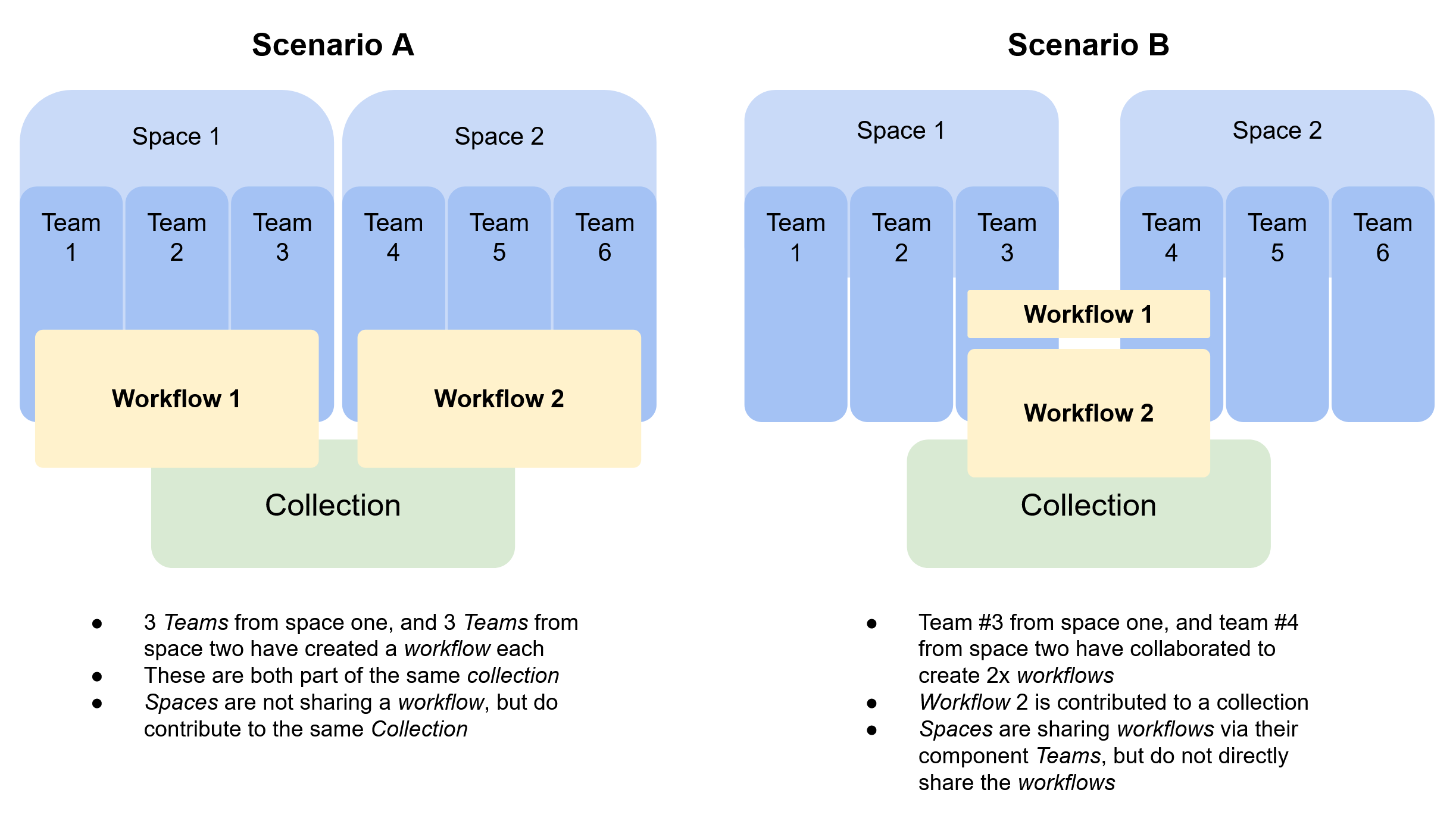
Fig 1. Example WorkflowHub Space structures.
Can a workflow exist in multiple Teams?
Answer: Yes
Detail: A workflow must be associated with at least one Team. If no Space is required, then a Team can be created in the Independent Teams space to fulfil this requirement.
Can a workflow exist within multiple Spaces?
Answer: Yes, by being in multiple Teams and those Teams may be in different Spaces.
Detail: A workflow can NOT be associated directly with a Space. Teams can, and in this way two teams from two different Spaces can be associated with a single workflow.
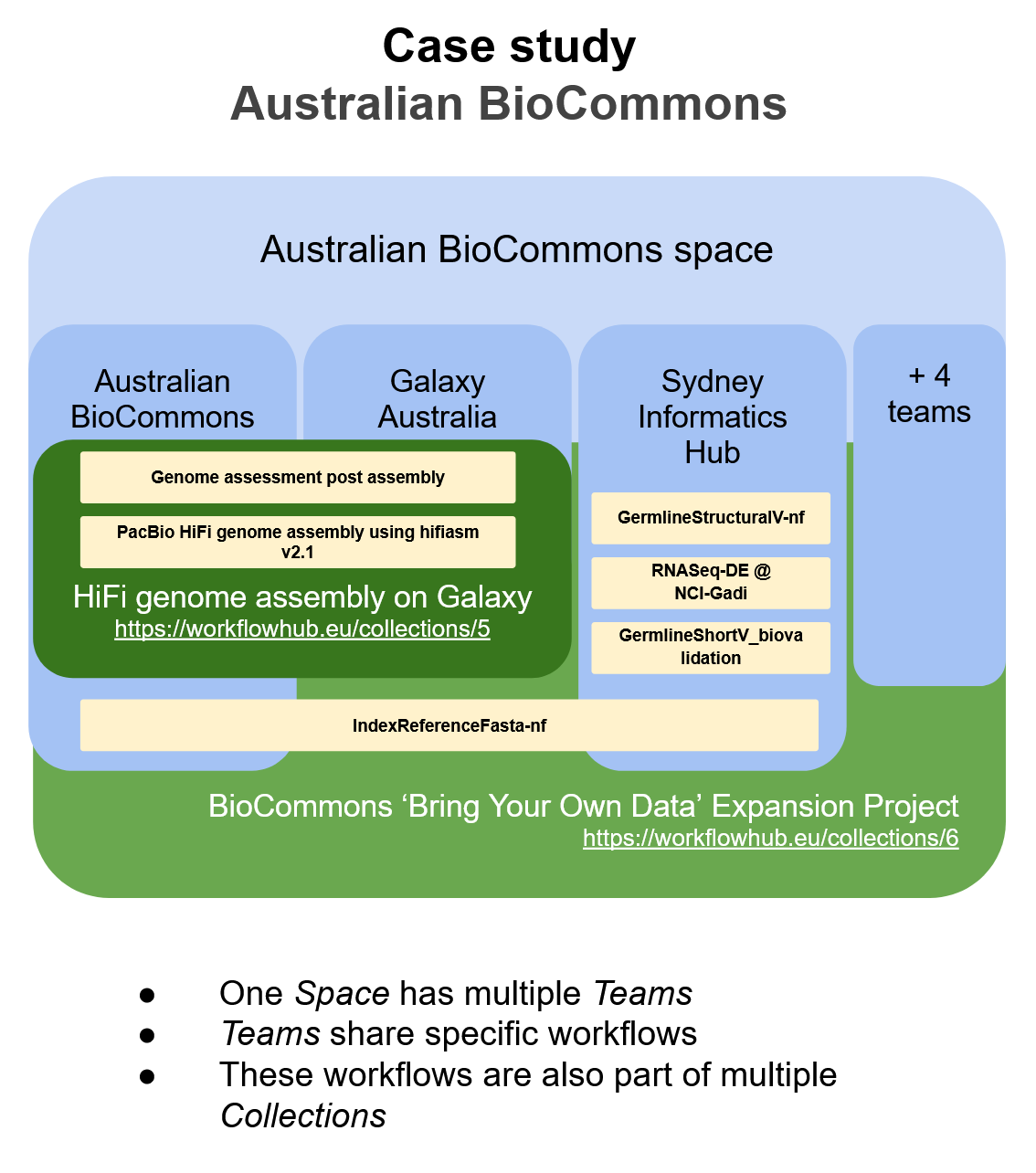
Fig 2. Example case study for the Australian BioCommons space.
Can a workflow exist in multiple Collections?
Answer: Yes.
Detail: A workflow can be added to many collections. For example, please see the HiFi genome assembly on Galaxy and BioCommons ‘Bring Your Own Data’ Expansion Project collections, which both contain the same HiFi genome assembly workflows (e.g. PacBio HiFi genome assembly using hifiasm v2.1).
How do I add a workflow from one Team into another Team?
Answer: You need to add the additional Team(s) to the workflow metadata. To do this, select Manage Workflow from the Actions drop down menu. In the Manage Workflow section that appears, select a team that you would like to add and then click the Update button at the bottom of the screen.
Can I migrate / move a workflow from one Team to another Team?
Answer: Yes.
Detail: To do this, follow the instructions above for adding a new Team to your workflow. To remove a Team, click the red cross next to the Team name. To save changes, click the Update button at the bottom of the screen.
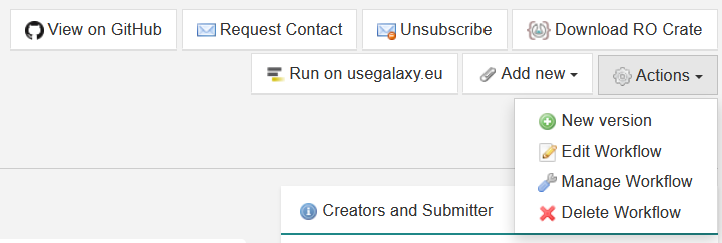
Fig 3. Select Manage Workflow from the Actions drop down menu.

Fig 4. Select teams to add or remove.
Reference material
WorkflowHub is based on the SEEK framework. Below is a map between WorkflowHub terms and the underlying SEEK definitions and documentation.
| WorkflowHub term | FAIRDOM SEEK term | Explanation | Link |
|---|---|---|---|
| Team | Project | Set up for a specific activity or group | https://docs.seek4science.org/help/user-guide/create-a-project.html |
| Space | Programme | Set up for a funded piece of work, project or consortium | https://docs.seek4science.org/help/user-guide/programme-creation-and-management.html |